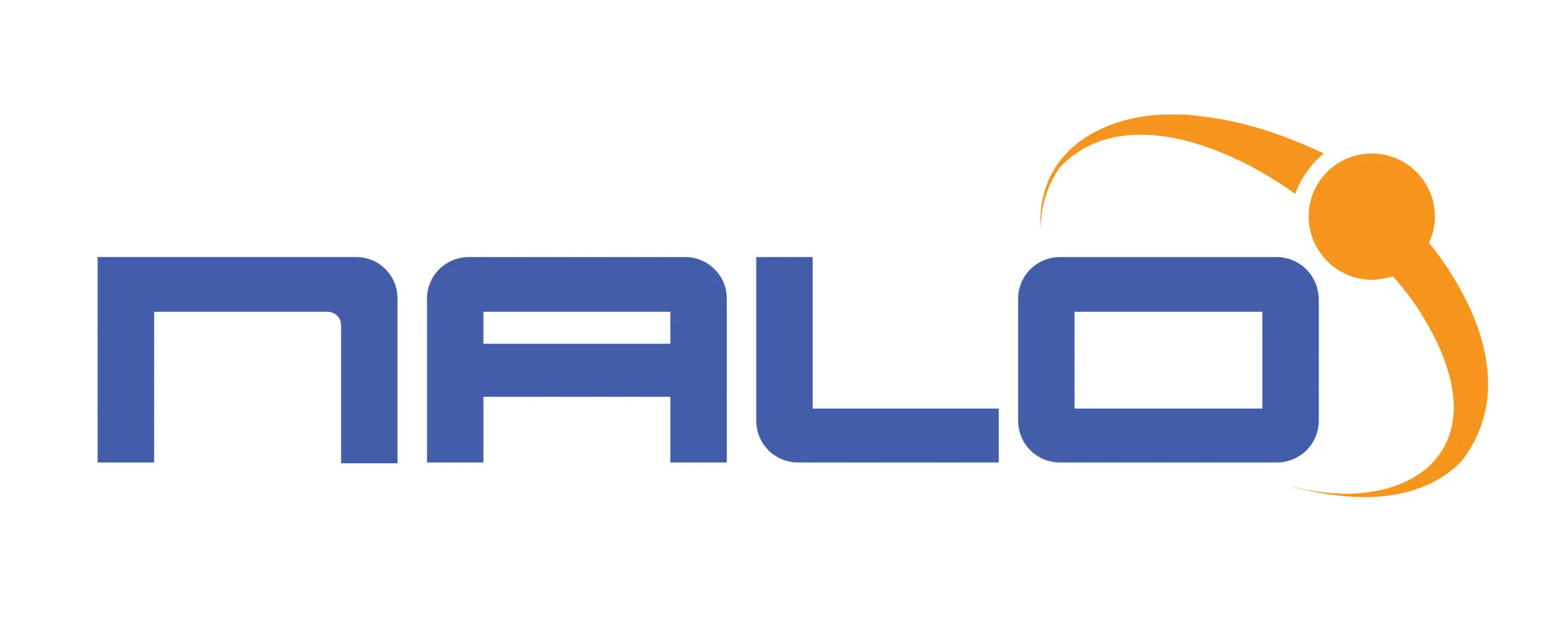Hello, how can we help Today?
How to create an Email Template
An email template helps create a great appeal to users. It lets users appreciate the efforts considered in trying to reach them. A good email template improves readability leading to higher conversion rates on your email campaign.
With the NALO email platform, there are several predesigned email templates available to choose from. You can also create your customized templates by following the steps.
How to create an image-only email template
- Visit app.nalosolutions.com
- Login with your username and password
- On the dashboard navigate to Email >> Templates
- Click on Create New
- Enter a name for your template and click Create
- Click and drag the Image icon on the editing space
- Click on the Image box in the editing space
- On the right-hand side, click on Upload image or you can paste the Image link to complete
- Add more items to further edit your Template
- Save changes to complete the template design
How to create a template with text, headings, buttons
- Visit app.nalosolutions.com
- Login with your username and password
- On the dashboard navigate to Email >> Templates
- Click on Create New
- Enter a name for your template and click Create
- Click and drag Heading, Text, and Button on the editing space
- Click on the Heading box, and type in your preferred heading. You can also use the right-hand side to further format your heading(text size, alignment, etc.)
- Click on the Text box, and type in your preferred text. You can also use the right-hand side to further format your text (text size, alignment, etc.)
- Click on the Button box, and type in your preferred button name. You can also use the right-hand side to further format your button(add a link, alignment, button color, size, etc.)
How to create an HTML-only email template
An HTML template allows you to paste raw HTML/CSS code from prebuilt templates without having to redesign them again. Here is how;
- Visit app.nalosolutions.com
- Login with your username and password
- On the dashboard navigate to Email >> Templates
- Click on Create New
- Enter a name for your template and click Create
- Click and drag the HTML icon on the editing space
- Click on the HTML box in the editing space
- On the right-hand side, paste your HTML code in the box highlighted
- Add more items to edit your template further
- Save changes to complete the template design