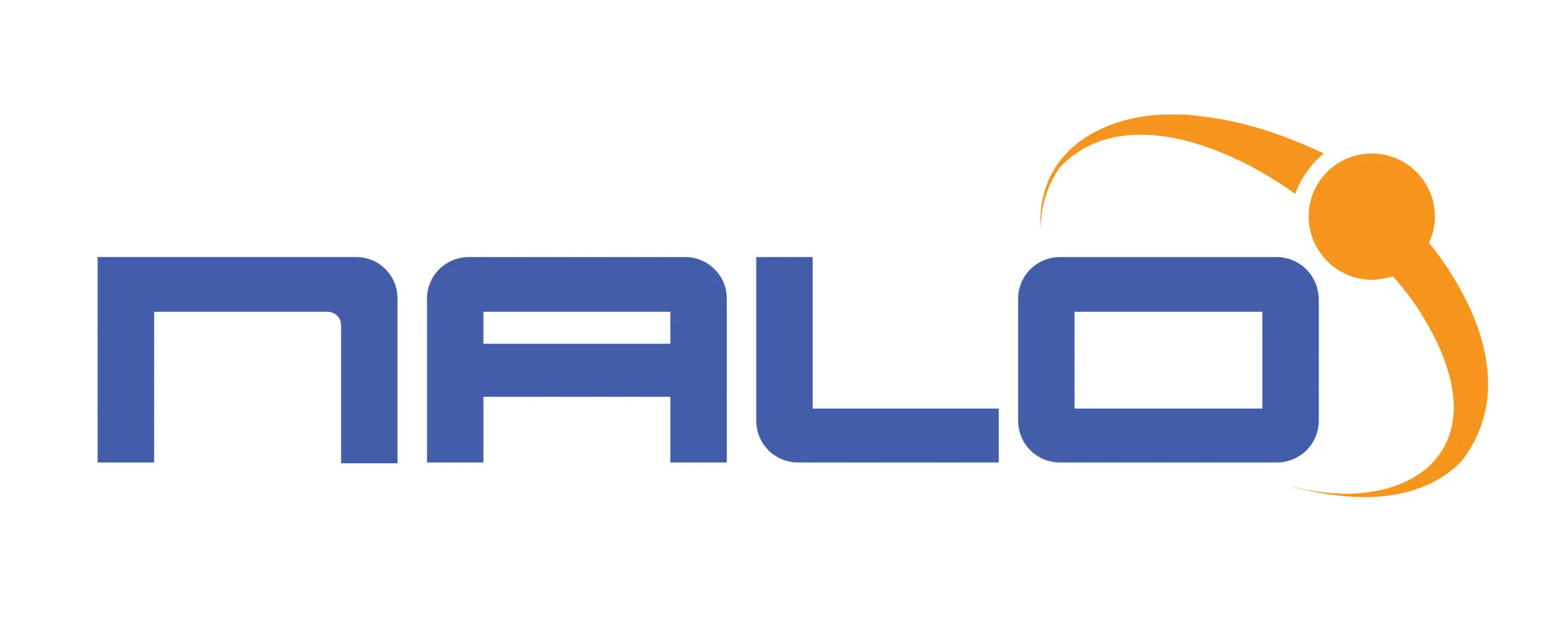Creating a BULK SMS Contact File
Whenever you want to send Bulk SMS to recipients, you need a contact file. The contact file may be in the XLS, CSV, or TXT format. This file may contain the phone numbers of recipients, their names, IDs, or any field for you to use when sending personalized SMSes.
The telephone number is the default column you need when creating this file. This is because, without your recipient’s Phone Number, you cannot send them messages. Other columns like first and last names, account balance, etc. may be added for personalization purposes.
How to create a Bulk SMS Contact file in Excel format
- Visit sheets.google.com or any Excel application
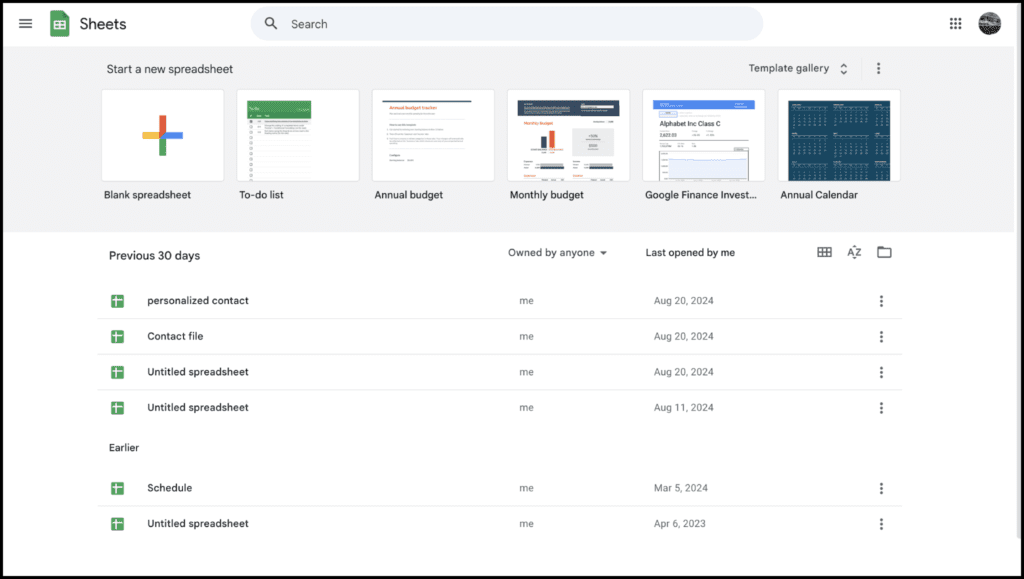
- Open a New File or blank file
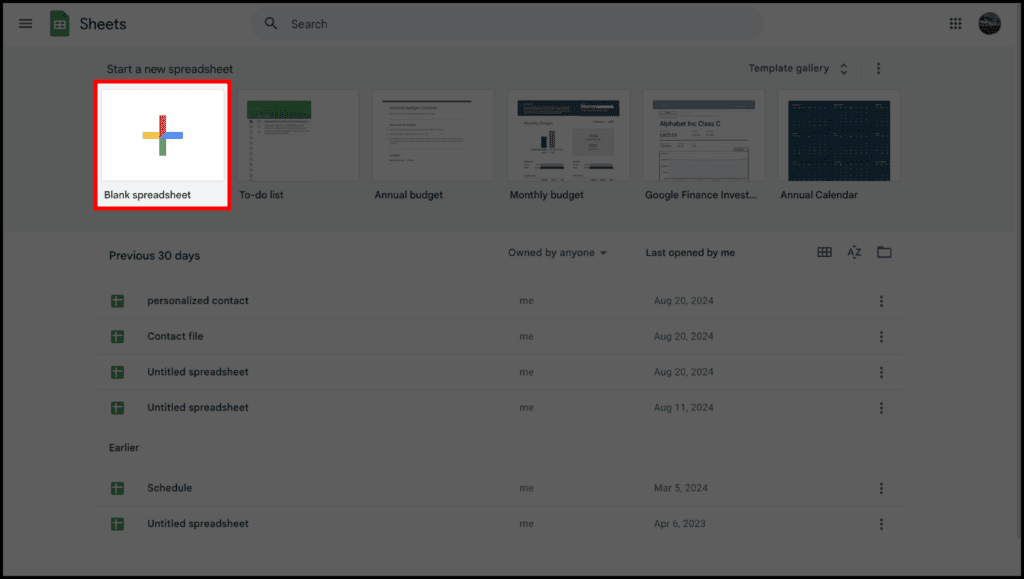
- Add your phone numbers in one column and name the header number
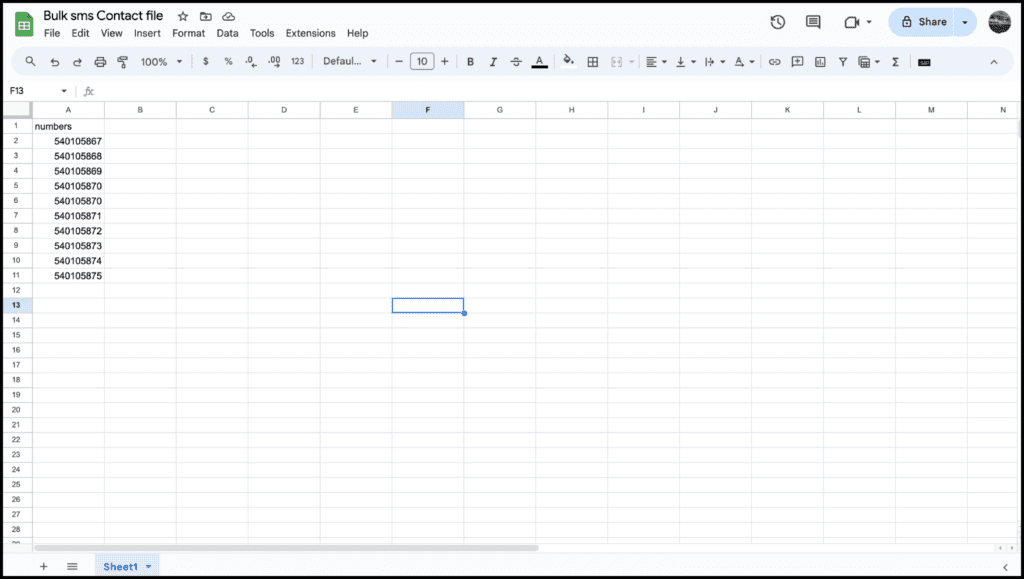
NOTE: You have the option to use any of these three(3) formats: 233241234567, 0241234567, and 241234567.
- Add any extra columns of your choice
- Save and download the file in XLS format
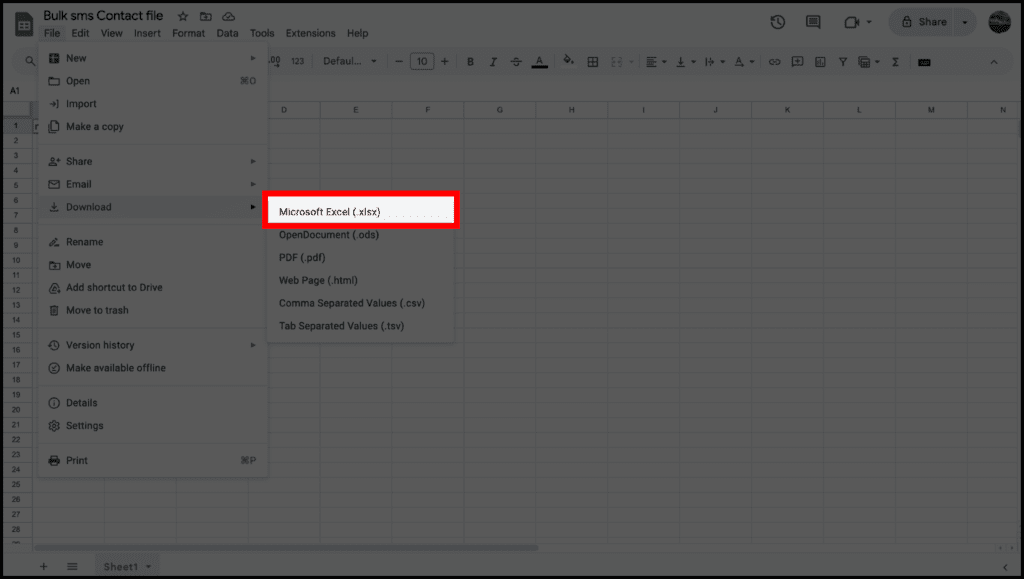
How to create a Bulk SMS Contact file in CSV format
- Visit sheets.google.com or any Excel application
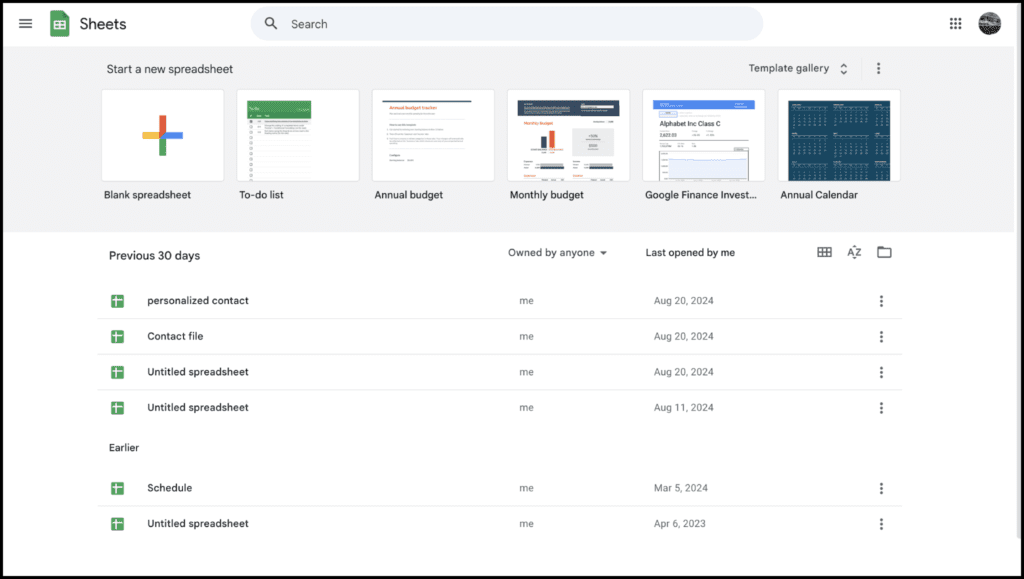
- Open a New File or blank file
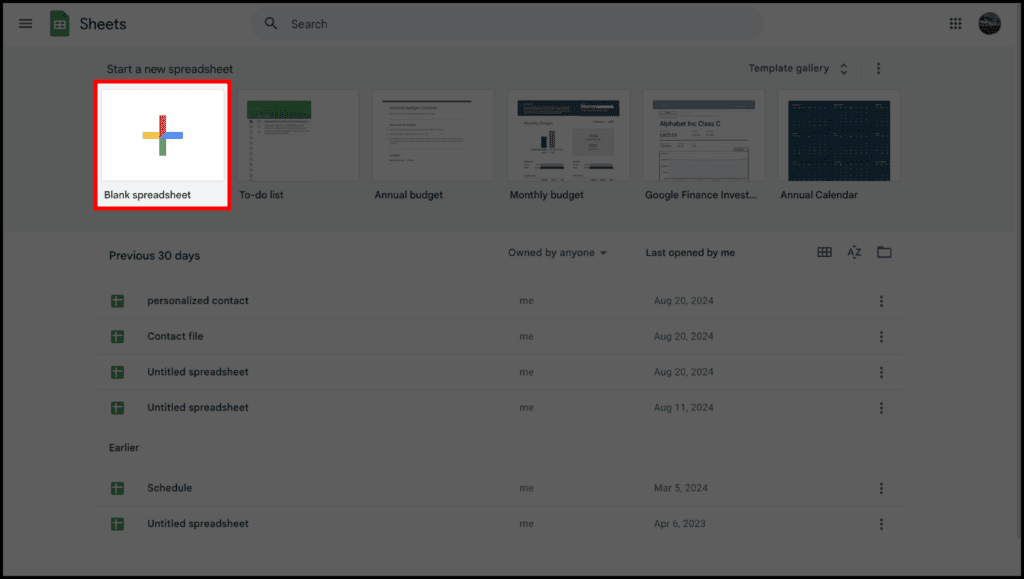
- Add your phone numbers in one column and name the header number
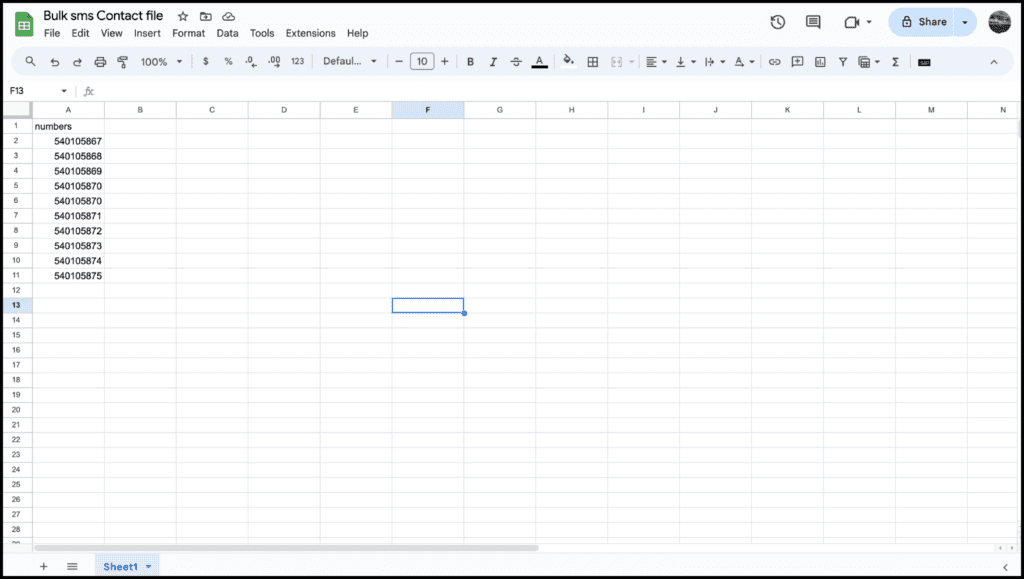
NOTE: You have the option to use any of these Three(3) formats: 233241234567, 0241234567, and 241234567.
- Add any extra columns of your choice
- Save and download the file in CSV format
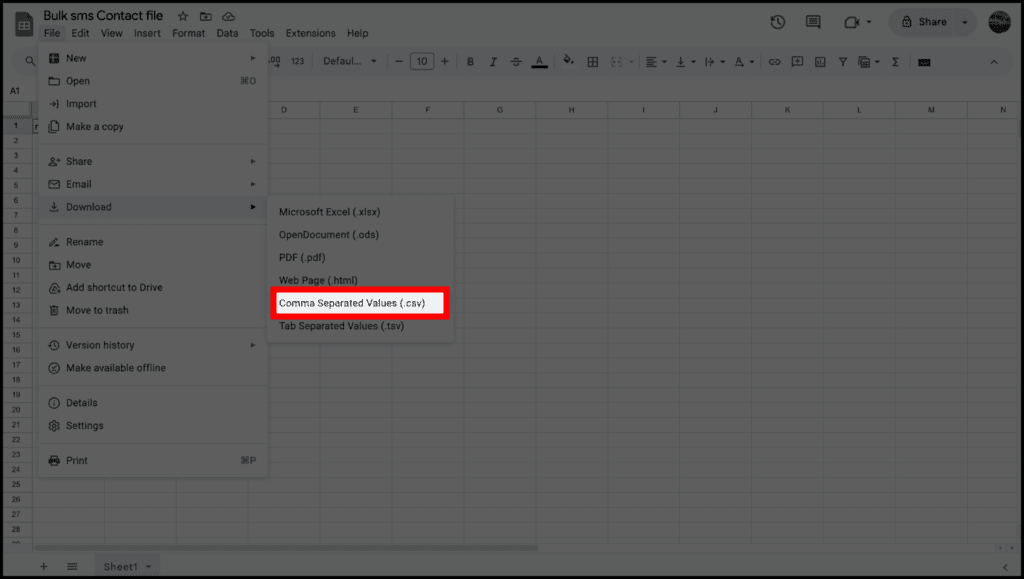
How to create a Bulk SMS Contact file in TXT format
- Open any text editor file, Notepad, VSCode, TextEdit, etc
- Open a New File or blank file
- Add your phone numbers in one column and name the header number
NOTE: You have the option to use any of these Three(3) formats: 233241234567, 0241234567, 241234567
- Add any extra columns of your choice and
- Separate each column with a comma(,)

- Save and download the file in TXT format.
Recommended Guidelines;