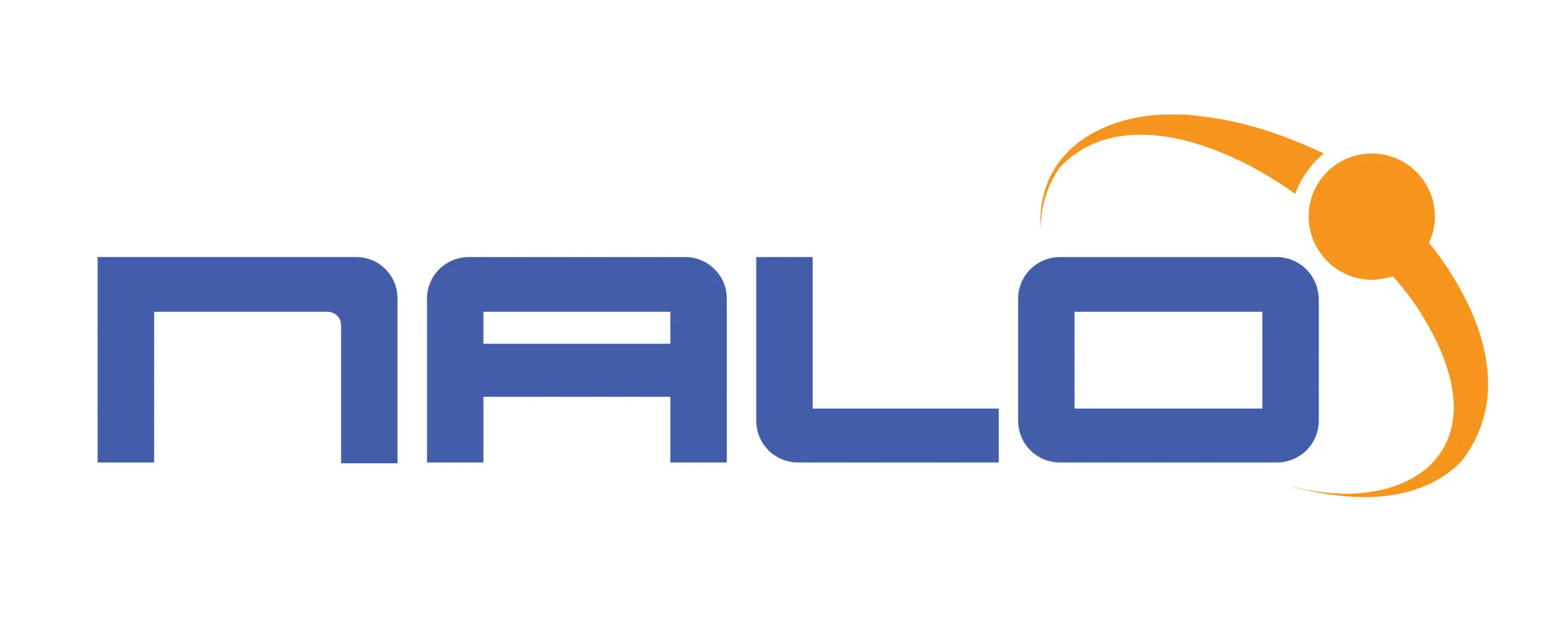How to Create a Voting Competition on SmartCast
Setting up a competition on SmartCast is quick and easy. Whether you’re organizing a talent show, beauty contest, or any other voting-based event, this step-by-step guide will walk you through everything you need to know. From uploading your image to activating payment and customizing messages. Follow the steps below to get your competition live in just a few minutes.
Once your account is set up, follow these steps to create a competition.
Step 1: Select an Image
• Upload an image that represents your competition.
Step 2: Enter Competition Details
• Organization Name – Type in the name of your organization.
• Competition Name – Enter a name for your competition (must be less than 50 characters).
Step 3: Set Up Messaging & Voting Details
• Sender ID – This is the name that will appear when sending customized messages to voters.
• Start & End Date – Select the start and end date for your competition.
• Activate Payment – If your competition is pay-per-vote, enable the payment option and set the amount per vote.
Step 4: Customize Vote Display & Response Messages
• Vote Display – Choose whether contestant votes should be visible to the public.
• Response Message – Type a custom message that will be sent to all voters after they cast their votes.
Step 5: Add a Short Description
• Provide a brief description of your competition.
Step 6: Save Your Competition
• Once all details are filled in, save your competition.
Your competition is now live on SmartCast!